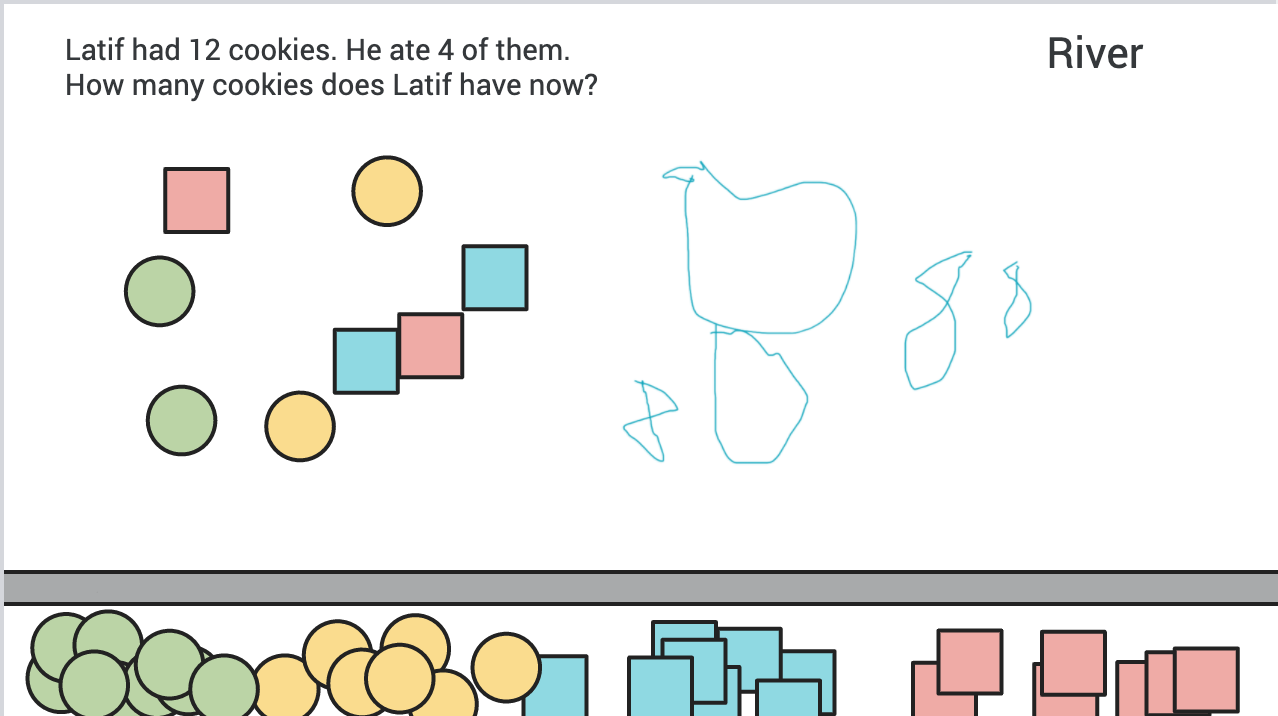Using CGI in Remote Learning - Part 2: Observing Students as They Solve Problems, by Linda Levi
Observing students as they solve problems is one of my favorite parts of teaching. I love watching students solve problems and gathering information about what they understand and how they feel about learning math. Sometimes I silently watch and other times I engage with students by asking questions so that I can better understand a student’s thinking, supporting them to represent a strategy on paper, or adapting the problem to better suit the learning needs of a particular student. I also identify which strategies to share and discuss.
I’ve found it challenging to observe students as they solve problems in remote learning and/or socially distanced classrooms. Although there are challenges with these new learning formats, the essential elements of good teaching are the same as they've always been. Teaching is, and has always been, a problem-solving endeavor. I recommend that you identify the essential elements of your teaching before you begin problem-solving how to improve your teaching in a remote and/or socially distanced classroom. (I write more about this in my first blog on using CGI Math in remote learning and/or socially distanced classrooms.)
An essential element of CGI teachers’ math instruction is observing students as they solve problems. With the help of expert CGI teachers and CGI PD leaders, we have developed ideas and tools to help teachers observe students as they solve problems in remote learning situations. Some of these ideas can also be used in socially distanced classrooms where students can’t be close to each other and/or you can’t be close to students. Consider these suggestions in the same manner that you want your students to consider other students’ strategies for solving math problems. Use only what makes sense to you and make modifications for your situation. Templates are provided at the end of this post.
1. Students angle their webcams so that you can see their work space.
Some students will need practice in order to angle their cameras correctly, but even Kindergarten teachers have had success with this method. Students will need to write with markers rather than pencils or pens so that you can see their work. Small dry erase boards also work well. (There are many suggestions on the internet for making your own dry erase boards.)
When working in Zoom, you can pin one student’s video to make it appear in a larger window for you, or spotlight a student’s video to make it appear in a larger window for everyone. Taking a screenshot of a student’s work enables you to keep a record of the work and/or to show the work to a group of students so that you can discuss the strategy.
2. Students record their problem solving using Google Slides.
Google Slides allow multiple users to edit the same slide deck at the same time and for everyone viewing the slide deck to see changes as they happen. Here is a video of a student solving a problem on a slide. (There is no sound on this video.) Her teacher observed the entire process as it was happening.
Teachers can choose grid view to view several students at the same time. In the photo below, the student from the video worked on slide 4. Each slide has a hand outlined in red that students can enlarge and/or move to the center of their slide to get your attention.
When observing students solving problems on Google Slides, teachers can:
Select one slide and watch them solve the problem,
Invite a student into a breakout room and to ask them a few questions, or
Invite a group of students into a breakout room to have a discussion
When working with students who can read, teachers can also insert comments directly on their slides as in shown in this video.
3. Students record their problem solving using Google Jamboard.
Google Jamboard is a free app that allows multiple users to edit the same file at the same time and for everyone viewing the file to see changes as they happen.
In this video, Latif, a Kindergartener, solves a problem using Jamboard. (There is no sound on this video.) This is the first time that he has used Google Jamboard. The problem was read aloud many times before he started solving the problem. The teacher asked students to tell her their answers verbally rather than asking them to write their answers since it was the first month of Kindergarten, and many children didn’t yet know how to write numerals. Another Kindergartener, River, used the pen app to write his answer. (I assume that his answer is 8 and not 8,888.)
Similar to google slides, teachers can expand the frame bar in Jamboard to observe several students as they solve the problem.
If your students can read, you can write comments on their frames using the pen or a text box. In the photo below, we see how a teacher wrote a comment to her student using the red text and the red pen.
Using these tools with your students
Because making these slide decks and jams from scratch is time consuming, we provide templates to get you started. To use these templates: type in the problem, make copies for your students and share the link with them. When sharing the link, make sure you share an editable link with them. With practice, it will take you about 5 minutes to get a slide deck or jam ready for your students.
No tools are perfect in every situation. Even the most basic tools that we use in our face-to-face classrooms can sometimes interfere with students’ thinking. (For example, students may use base ten blocks because they like them even when they are ready for more abstract strategies.) As with all tools, watch carefully to see how your students are using these templates to determine if they are helpful to developing your students’ understanding. Feel free to adapt any of these templates to meet your needs.
Google Slides CGI Math Problem Template – units only
Google Slides CGI Math Problem Template – tens and ones
Google Slides CGI Math Problem Template – hundreds, tens and ones
Introducing Google Slides to Primary Grade Students
Introducing Google Slides to Intermediate Grade Students
Google Jamboard CGI Math Problem Template – units only
Gooogle Jamboard CGI Math Problem Template – tens and ones
Google Jamboard CGI Math Problem Template – hundreds, tens and ones
Google Jamboard CGI Math Problem Template – no manipulatives (good for problems with fractions)
Summary of Benefits and Challenges
Here is a summary of what we have found to be the benefits and challenges of each of the suggestions described in this blog.
Angling the webcam so that you can see students write and/or use manipulatives
BENEFITS
Technology is relatively simple for you and your students.
Students don’t have to manage having two windows open at the same time – one for video conferencing (like zoom) and one for another tool to record their strategy.
Students can easily continue to see you on the screen while they are solving the problem.
CHALLENGES
It’s hard to view strategies that contain much detail.
It’s hard to observe more than one student at a time.
Google Slides and Jamboards
BENEFITS
Students can represent and teachers can view sophisticated and/or detailed strategies.
Teachers can observe several students at the same time.
If students can read, teachers can efficiently comment on students’ work using text boxes.
Photos of student work can be inserted on slides or boards.
CHALLENGES
Students need to keep two windows open at the same time. One for the google file and one for the videoconference (like Zoom).
Although it is taking less time than we anticipated, it takes time for students to learn to use these tools.
Students can change some things on the slides or jams that we don’t want them to change.
Google Slides has these additional benefits and challenges
BENEFITS
Easy for students to type on the slide.
Teachers can set up background templates that students can’t change to keep the work organized.
Has an undo and history function so that if a student accidentally erases their, or someone else’s, work, it can be retrieved.
Practically unlimited number of slides.
CHALLENGES
Drawing function is cumbersome.
Google Jamboard has these additional benefits and challenges
BENEFITS
Drawing function is easy to use.
Inserting shapes and drawing on them works well. (This is especially important for problems with fractions.)
CHALLENGES
Limit of 20 frames within one jam.
Teachers can’t set up a background template.
As we share these tools, we are always looking to provide better guidance to teachers who want to observe their students solving problems in remote learning situations. Please contact us using the link in the footer if you have suggestions for improving these templates.
This blog post was supported in part by the U.S. Department of Education, through grant award number U423A180115 to Florida State University. The opinions expressed are those of the authors and do not represent views of the U.S. Department of Education.